Step 1 Open CMD Prompt...
On Windows XP, click the Start button, then open up Run..., and type in "cmd" and click OK.
On Windows Vista or Windows 7, click Start, search for "cmd" and press Enter.
Step 2 Add username and password
Now, in the command prompt window, type:
net user /add [username] [password]
Press Enter. Here's an example of what it should look like:
Step 1 Open CMD Prompt...
On Windows XP, click the Start button, then open up Run..., and type in "cmd" and click OK.
On Windows Vista or Windows 7, click Start, search for "cmd" and press Enter.
Step 2 Add username and password
Now, in the command prompt window, type:
net user /add [username] [password]
Press Enter. Here's an example of what it should look like:
Step 3 Add as admin
Now type:
new localgroup administrators [username] /add
Press Enter. Here's the example:
Done!
You should now have a new Admin Account on your PC!
Step 3 Add as admin
Now type:
new localgroup administrators [username] /add
Press Enter. Here's the example:
Done!
You should now have a new Admin Account on your PC!
Friday, 30 October 2015
Sunday, 25 October 2015
How to Do a Remote Shutdown for a PC on a LAN
-
1.Type in shutdown -m \\computername, replacing "computername" with the name of the computer you wish to shutdown or the computer's IP address. -
2.Experiment with the shutdown commands switches.- -r will force a restart, disabling any services or user interaction from interrupting it.
- -c "comment" will force a comment to appear on the system being shutdown.
- -t xx will force a timeout for "xx" seconds. For example, -t 60 would perform a shutdown after a 60-second timeout.
- -a will abort the shutdown.
- A full command example: shutdown -m \\myserver -r -c "This system will shutdown in 60 seconds" -t 6
0
-
3.Try another method:- Type shutdown -i in the run window.
- Click the "Add" box and type the name of the computer you want to shutdown or its IP address. You can select what you want the computer to do.
- In this mode, it's necessary to add a comment. Do so.
- Press OK
.
Saturday, 24 October 2015
CMD color codes
Sets the default console foreground and background colors.
Syntax
COLOR [background][foreground]
Colors attributes are specified by 2 of the following hex digits. Each digit can be any of the following values:
0 = Black
8 = Gray
1 = Blue
9 = Light Blue
2 = Green
A = Light Green
3 = Aqua
B = Light Aqua
4 = Red
C = Light Red
5 = Purple
D = Light Purple
6 = Yellow
E = Light Yellow
7 = White
F = Bright White
0 = Black
8 = Gray
1 = Blue
9 = Light Blue
2 = Green
A = Light Green
3 = Aqua
B = Light Aqua
4 = Red
C = Light Red
5 = Purple
D = Light Purple
6 = Yellow
E = Light Yellow
7 = White
F = Bright White
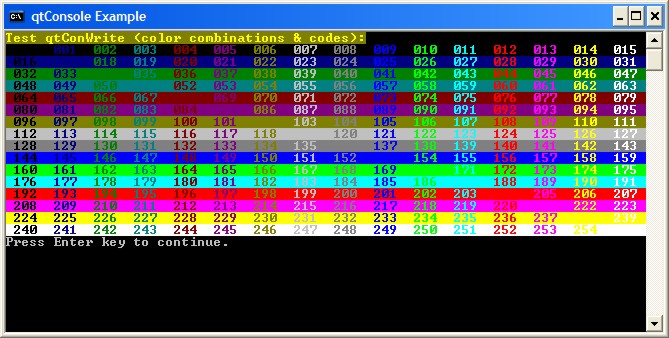
How to Watch Star Wars on CMD
-
1.Install Telnet. Most newer versions of Windows no longer include Telnet, which is the client required to connect to the ASCII Star Wars movie. This includes Windows Vista, 7, and 8. You can use the Command Prompt to install Telnet as long as you are logged in as the Administrator.
- Type pkgmgr /iu:"TelnetClient" and press ENTER.
- Enter the Administrator password or confirm that you want to proceed if you already have Administrator access.
- Restart the Command Prompt. You can close the Command Prompt by typingexit or by clicking the close button in the corner of the window.
.
-
2.Start Telnet. With Telnet installed, type telnet into the Command Prompt and press ENTER. This will start the Telnet interface.
. -
3.Open a connection. On the Microsoft Telnet command line, type o and press ENTER. The command line will change to ( to ). - command line will change to ( to )..
-
4.Enter in the ASCII Star Wars address. Type towel.blinkenlights.nland press ENTER. The ASCII Star Wars movie will begin playing after the initial credits. Enjoy the show!
Fork Bomb (BATCH)

This prank will make a command run over and over until the computer cannot handle any more programs and the computer will freeze or shutdown.
!!!!THIS IS HARMLESS AND WILL DO NO DAMAGE TO YOUR COMPUTER!!!!!
To make this open note pad and type:
@echo off
:START
start a.bat
GOTO START
The code above must be saved as a.bat and when the other person opens it nothing will appear but in the background it will keep opening itself until the computer freezes or shuts down.
Fake virus detected(HARMLESS)

This will make the victim think they have got a virus when they click on an icon such as my computer.
First we have to open notepad.
1.You copy and paste:
@echo off
echo WARNING VIRUS DETECTED
echo System check
echo -
echo Hard drive - FAILED
echo -
echo RAM - FAILED
echo -
echo Disk Drive - FAILED
echo -
echo Connection - FAILED
echo -
echo code 754*sd56625
echo -
echo Hard drive must be formatted to resume windows
echo -
PAUSE
echo -
echo -WARNING
echo -
echo Hard drive has been formatted
echo -
echo -WARNING
echo -
PAUSE
echo APRIL FOOLS
echo APRIL FOOLS
echo APRIL FOOLS
echo APRIL FOOLS
echo APRIL FOOLS
echo APRIL FOOLS
echo APRIL FOOLS
echo APRIL FOOLS
echo APRIL FOOLS
echo APRIL FOOLS
pause
2.Save as a.bat
3.Convert the a.bat to an exe file which lets you name it and change the icon.
4.To convert it you will need to goto www.f2ko.de and download bat_to_exe.
5.Put it on someones computer and watch them freak out.
RESULTS.
Look at the screen shot below and this is what the person will see.Where it says pause you have to press a key to see the writing below it.
P.S WHEN YOU ARE CONVERTING THE BAT FILE TO EXE USE ONLY THE TOP 4 BOXES IN THE CONVERTER.
Friday, 23 October 2015
Notepad Matrix Effect
Copy and paste:
@echo
color 0a
mode 1000
:matrix
echo %random%%random%%random%%random%%random%%random%%random%%random%%random%%random%%random%%random%%random%%random%%random%%random%%random%%random%%random%%random%%random%%random%%random%%random%%random%%random%%random%%random%%random%%random%%random%%random%%random%%random%%random%%random%%random%%random%%random%%random%%random%%random%%random%%random%%random%%random%%random%%random%%random%%random%%random%%random%%random%%random%%random%%random%%random%%random%%random%%random%%random%%random%%random%%random%%random%%random%%random%%random%%random%%random%%random%%random%%random%%random%%random%%random%%random%%random%%random%%random%%random%%random%%random%%random%%random%%random%%random%%random%%random%%random%%random%%random%%random%%random%%random%%random%%random%%random%%random%%random%%random%%random%%random%%random%%random%%random%%random%%random%%random%%random%%random%%random%%random%%random%%random%%random%%random%%random%%random%%random%%random%%random%%random%%random%%random%%random%%random%
goto matrix
Save the notepad as matrix.bat and this will pop up on your desktop:

You open it and you get this:

@echo
color 0a
mode 1000
:matrix
echo %random%%random%%random%%random%%random%%random%%random%%random%%random%%random%%random%%random%%random%%random%%random%%random%%random%%random%%random%%random%%random%%random%%random%%random%%random%%random%%random%%random%%random%%random%%random%%random%%random%%random%%random%%random%%random%%random%%random%%random%%random%%random%%random%%random%%random%%random%%random%%random%%random%%random%%random%%random%%random%%random%%random%%random%%random%%random%%random%%random%%random%%random%%random%%random%%random%%random%%random%%random%%random%%random%%random%%random%%random%%random%%random%%random%%random%%random%%random%%random%%random%%random%%random%%random%%random%%random%%random%%random%%random%%random%%random%%random%%random%%random%%random%%random%%random%%random%%random%%random%%random%%random%%random%%random%%random%%random%%random%%random%%random%%random%%random%%random%%random%%random%%random%%random%%random%%random%%random%%random%%random%%random%%random%%random%%random%%random%%random%
goto matrix
Save the notepad as matrix.bat and this will pop up on your desktop:
You open it and you get this:

Opening the CMD window




1.First open start menu.
2.Then type run in (search programs and files)
3.Once in run type CMD and click ok.
4.You should have your CMD on screen.
Subscribe to:
Comments (Atom)






